GeneratePress Premium Theme Customization ,As a web developer or designer, choosing the right theme for your website is crucial. GeneratePress Premium is a powerful WordPress theme that offers a wide range of customization options. In this comprehensive guide, we will explore the various features and functionalities that make GeneratePress Premium an excellent choice for your website.
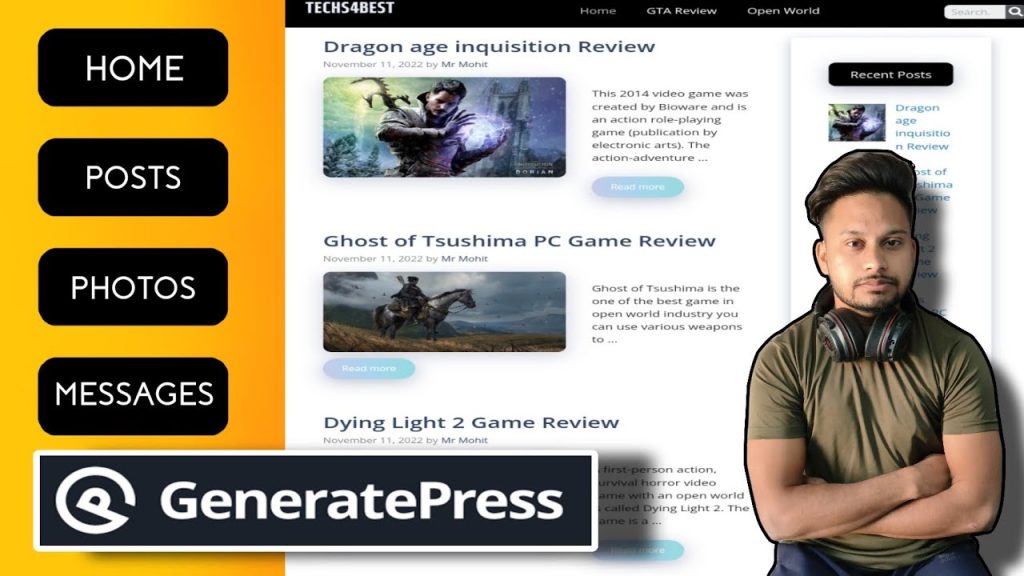
Why choose GeneratePress Premium for your website?
GeneratePress Premium stands out among other WordPress themes for several reasons. Firstly, it offers a lightweight and minimalistic design, ensuring that your website loads quickly and provides a seamless user experience. Additionally, GeneratePress Premium is highly customizable, allowing you to tailor every aspect of your website to your specific needs. Whether you are a beginner or an experienced developer, this theme provides a user-friendly interface that makes customization a breeze.
Another advantage of choosing GeneratePress Premium is its compatibility with popular page builders such as Elementor and Beaver Builder. This compatibility ensures that you have complete control over your website’s design, enabling you to create stunning layouts without any coding knowledge. Furthermore, GeneratePress Premium offers excellent customer support and regular updates, ensuring that your website remains secure and up-to-date.
Understanding the customization options in GeneratePress Premium
Before diving into the step-by-step guide, it’s essential to familiarize yourself with the customization options available in GeneratePress Premium. This theme provides an extensive range of settings that allow you to customize the header, navigation, layout, typography, widgets, and even optimize your website for SEO.
To access the customization options, navigate to the WordPress dashboard and click on “Appearance” > “Customize.” Here, you will find a dedicated section for GeneratePress Premium, where you can modify various aspects of your website’s design and functionality.
Step-by-step guide to customizing the header and navigation
The header and navigation are crucial elements of any website, as they contribute to its overall branding and user experience. GeneratePress Premium offers a range of customization options for these elements, enabling you to create a unique and professional-looking website.
You can clearly see below in the image that you can make this type of header using css
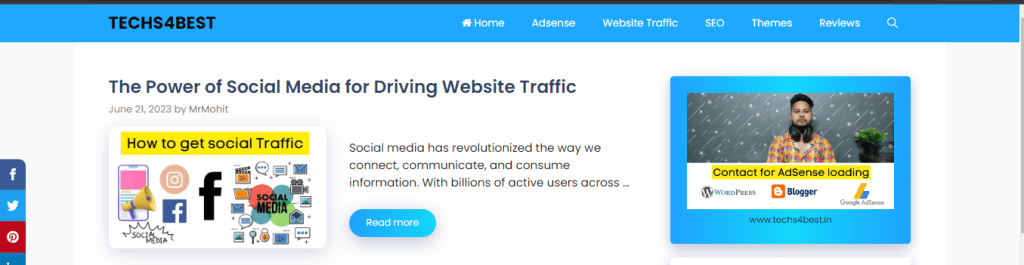
To begin customizing the header and navigation, navigate to the “Layout” section in the GeneratePress Premium customization settings. Here, you can choose from different header styles, including a centered logo, stacked navigation, and more. You can also customize the navigation menu by adjusting its alignment, font size, colors, and hover effects.
In addition to the basic customization options, GeneratePress Premium allows you to add a secondary navigation menu, a search bar, social icons, and even a call-to-action button in the header. These elements can be easily enabled or disabled, depending on your website’s requirements.
Customizing the layout and typography of your website
The layout and typography of your website play a significant role in its overall aesthetics and readability. GeneratePress Premium offers extensive customization options to help you create a visually appealing and user-friendly website.
In the “Layout” section of the customization settings, you can control the width of your website, adjust the sidebar settings, and choose from different container options, including full-width and boxed layouts. Additionally, you can customize the spacing, padding, and margins of various elements to ensure a well-balanced and visually pleasing design.
When it comes to typography, GeneratePress Premium provides a wide range of options. You can choose from a vast collection of Google Fonts, customize the font size, line height, and letter spacing, and even enable responsive typography for optimal viewing on different devices.
Watch this video for proper customization of theme
Adding custom widgets and elements to your website
GeneratePress Premium allows you to enhance the functionality of your website by adding custom widgets and elements. These additions can help you create unique layouts, showcase important information, and engage your visitors.
One of the key features of GeneratePress Premium is its Elements module. This module allows you to add custom headers, footers, hooks, and even custom layouts to specific pages or posts. You can create custom templates using the WordPress block editor or popular page builders like Elementor or Beaver Builder.
Furthermore, GeneratePress Premium offers a range of pre-built sections and widgets that you can easily add to your website. These include testimonials, pricing tables, featured content, and more. By utilizing these widgets and elements, you can elevate the design and functionality of your website without any coding knowledge.
Optimizing your website for SEO with GeneratePress Premium
Search engine optimization (SEO) is crucial for improving your website’s visibility and attracting organic traffic. GeneratePress Premium offers several built-in features and integrations that can help you optimize your website for search engines.
One of the most notable SEO features of GeneratePress Premium is its schema.org integration. This integration ensures that your website’s content is structured in a way that search engines can understand and display relevant information in the search results. Additionally, GeneratePress Premium provides options to customize meta tags, breadcrumbs, and even integrate with popular SEO plugins like Yoast SEO.
Another way to optimize your website for SEO is by utilizing GeneratePress Premium’s built-in performance optimization features. This theme is designed to be lightweight and fast-loading, ensuring that your website meets Google’s page speed requirements. Additionally, GeneratePress Premium offers compatibility with popular caching plugins, allowing you to further optimize your website’s performance.
Advanced customization techniques for GeneratePress Premium
While GeneratePress Premium provides a user-friendly interface for customization, there are advanced techniques that can take your website to the next level. These techniques require some knowledge of CSS and PHP, but they offer endless possibilities for customization.
One advanced customization technique is using the “Additional CSS” option in the GeneratePress Premium customization settings. This option allows you to add custom CSS code to modify specific elements or override existing styles. By utilizing CSS, you can create unique layouts, customize colors, and fine-tune various design aspects of your website.
Another advanced customization technique is utilizing GeneratePress Premium’s hooks and filters. Hooks allow you to insert custom code at specific locations in your website’s template files, while filters enable you to modify the output of certain functions. These advanced techniques provide complete control over your website’s functionality and design, allowing you to create truly unique and tailored experiences.
Additional CSS for Customization
.page-header-image-single .attachment-full{
box-shadow: rgba(23,43,99,.3) 0 7px 28px;
border-radius:25px;
}
.entry-content h2{
font-weight:600;
padding: 10px 10px 10px 25px;
background-image: linear-gradient(to right, #000000, #000000, #000000, #000000, #000000 100%);
border-radius:10px;
color:white!important;
box-shadow: rgba(23,43,99,.3) 0 7px 28px;
}
.entry-content h2{
font-size:25px!important;
}
.entry-content h3{
font-size:21px!important;
}
.entry-content h4{
font-size:17px!important;
}
.entry-content h5{
font-size:15px!important;
}
.entry-content h6{
font-size:13px!important;
}
.comment-respond .comment-reply-title{
padding: 10px 10px 10px 25px;
background-image: linear-gradient(to right, #000000, #000000, #000000, #000000, #000000 100%);
border-radius:10px;
font-weight:600;
color:white!important;
font-size:22px!important;
box-shadow: rgba(23,43,99,.3) 0 7px 28px;
}
/*End of Article Page Design*/
/*Sidebar Universal*/
.widget-title{
padding: 10px 10px;
background-image: linear-gradient(to right, #000000, #000000, #000000, #000000, #000000 100%);
border-radius:10px;
font-weight:500;
color:white!important;
font-size:18px!important; text-align:center;
box-shadow: rgba(23,43,99,.3) 0 7px 28px;
}
.sidebar .widget {
box-shadow: rgba(23,43,99,.3) 0 6px 18px;
border-radius: 5px;
}
.sidebar .widget:first-child {background-image: background-image: linear-gradient to right top, #000000, #000000, #000000, #000000, #000000 100% }
.button.light {
background-color: #fff;
border-radius: 50px;
font-weight: 700;
color:#333;
}
.button.light:hover {
background: #333;
color: #fff;
}
/*End of sidebar code*/
/*End of sidebar code*/
@media (min-width: 769px) {
.post-image-aligned-left .post-image img {
margin-top: -20px;
border-radius: 12px;
box-shadow: rgba(23,43,99,.2) 0 7px 28px!important;
}
}
/* Mobile query */
@media (max-width: 768px) {
.post-image-aligned-left .post-image img {
margin-top: -20px;
border-radius: 12px;
box-shadow: rgba(23,43,99,.2) 0 7px 28px!important;
}
}
/* Widget Sticky */
@media (min-width: 769px) {
.site-content {
display: flex;
}
.inside-right-sidebar {
height: 100%;
}
.inside-right-sidebar aside:last-child {
position: -webkit-sticky;
position: sticky;
top: 10px;
}
}
/* Read More button Style */
a.read-more.button {background-image: linear-gradient(to right, #1FA2FF 0%, #12D8FA 51%, #1FA2FF 100%)}
a.read-more.button {
font-size:14px;
padding: 10px 25px;
text-align: center;
transition: 0.5s;
background-size: 200% auto;
color: white;
box-shadow: rgba(23,43,99,.3) 0 7px 28px;
border-radius: 120px;
}
a.read-more.button:hover {
background-position: right center; /* change the direction of the change here */
color: #fff;
text-decoration: none;
}
/* Read More button Style */
blockquote {
background: #dcdcdc54;
border-left: 5px solid #1EA4FF;
padding: 15px;
font-style: inherit;
font-size: 18px;
margin: 0 0 1.5em;
}Related Post HTML Code
<div>
<h2 class="wpsp-related-title">Related Posts</h2>
<?php if ( function_exists( 'wpsp_display' ) ) wpsp_display( 1634 ); ?>
</div>Related Post CSS Code
/* Related Post CSS */
.wpsp-related-title {
padding-top: 20px;
}
.wp-show-posts-image img {
border-radius: 10px;
box-shadow: rgba(23,43,99,.2) 0 5px 25px!important;
}
Troubleshooting common issues in GeneratePress Premium customization
While GeneratePress Premium is a robust and user-friendly theme, you may encounter some issues during the customization process. Here are some common issues and their solutions:
- Changes not reflecting: If you make customizations but don’t see them reflected on your website, try clearing your browser’s cache and refreshing the page. Additionally, ensure that you have saved your changes in the GeneratePress Premium customization settings.
- Conflicting plugins: Sometimes, certain plugins may conflict with GeneratePress Premium, causing unexpected behavior. To troubleshoot this issue, deactivate all plugins and reactivate them one by one, checking for any conflicts along the way.
- White screen of death: If you encounter a white screen of death after making customizations, it may indicate a PHP error. To fix this, access your website’s files via FTP and navigate to the theme folder. Rename the “generatepress” folder to something else, which will deactivate the theme and allow you to access your website again. Then, contact the GeneratePress Premium support team for assistance.
Final Words For GeneratePress Customization
In this article, we have explored the various aspects of GeneratePress Premium theme customization. We discussed the reasons why GeneratePress Premium is an excellent choice for your website, and how to navigate its extensive customization options. By following the step-by-step guide, you can customize the header, navigation, layout, typography, and even optimize your website for SEO.
Furthermore, we explored advanced customization techniques, troubleshooting common issues, and ways to enhance your website’s functionality with custom widgets and elements. GeneratePress Premium provides an intuitive and powerful platform for creating unique and professional websites, whether you are a beginner or an experienced developer.
So, why wait? Start mastering GeneratePress Premium theme customization today and unlock the full potential of your website!
Download Generatepress Premium Theme
CTA: Start customizing your website with GeneratePress Premium today and create a stunning online presence!
Thank you for your sharing. I am worried that I lack creative ideas. It is your article that makes me full of hope. Thank you. But, I have a question, can you help me?
Looking for expert guidance on protecting assets while qualifying for Medicaid? As experienced elder law attorneys near me, our team at Ohio Medicaid Lawyers provides specialized legal assistance with Medicaid planning, estate planning, and asset protection strategies. We help seniors understand medicaid eligibility income charts and navigate the complex 5-year lookback period. Visit our website for comprehensive information about Ohio medicaid income limits 2024 and schedule a consultation with a trusted elder care attorney who can safeguard your future.
Elder Asset Services addressed lookback period effectively.
I would love to add that when you do not already have got an insurance policy or maybe you do not form part of any group insurance, you could well benefit from seeking assistance from a health insurance professional. Self-employed or people with medical conditions ordinarily seek the help of a health insurance dealer. Thanks for your short article.
Thanks for sharing. I read many of your blog posts, cool, your blog is very good.
For those navigating UK immigration law, finding a respected immigration solicitor in London can change everything. These experts handle everything from business immigration to judicial reviews. With clear advice and direct communication, they help reduce stress in what can be a stressful process.
Can you be more specific about the content of your article? After reading it, I still have some doubts. Hope you can help me.
You may be able to secure larger loans and enjoy better interest rates by taking out a loan secured on your property. Find the best current offers today.